Update: Cloak 1.1! + Artists: Win an Espionage license!
The other day we received a nice email from Nenette asking us whether Espionage could hide its encrypted folders. While Espionage does not have this capability, the desired effect is achievable by placing the Espionage’d folder inside of a hidden folder.
There are two main methods of making a file or folder invisible in Mac OS X:
- Prefix the file/folder name with a dot. (Example: .Hidden)
- Set a special “invisible” attribute on the file.
I began a search to find a program that I could recommend to accomplish this task, but wasn’t able to find one to my liking. Racing against our self-imposed 24-hour support-response time limit, I managed to whip out Cloak1:
The application itself should hopefully be intuitive enough as to be self-explanatory, although one tip is that you can open a file or folder by double-clicking on it.
With regards to Espionage, it should be noted that hiding an encrypted folder is not necessary, as without the password to the folder (or the master password) its contents are not visible, nor can they be accessed. Still, maybe someone will find this application useful.
Enjoy! 🙂
1Originally it was called “Invisinator”, but my good friend Lizzy suggested Cloak, a far less stupid sounding name.
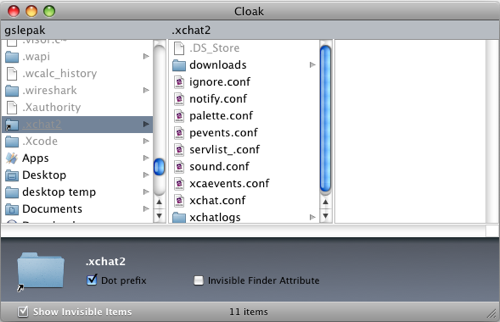

thank you for such a nice app.
Thanks for your generous contribution to the Mac community. And it’s *freeware* to boot – I’m almost in tears!
The biggest improvement for user-friendly navigation would be:
– Make the Home, End, PageUp, PageDown keys work properly.
– Like in the Finder, allow selection of a file or folder by typing the first few characters.
Thanks again!
Like many people, I just wanted a way to keep certain files out of view of others who occasionally use my Mac, but since none of them are NSA employees, hard-core encryption is just overkill. Thanks so much for such a simple way to accomplish that!
Invisinator FTW!!!!
I accidently cloaked my desktop. How do I get it uncloaked? All I see is two files on the desk top. Also I think i changed the root when try to get it back. It’s a Mac runing tiger. Can you help me?
Hi Jim, it depends on what you did exactly.
If you used the dot-prefix to hide the Desktop folder that means it was renamed, and then if you logged out and logged back in the Desktop folder may have been re-created (empty though).
If that’s the case, then to fix that you’ll need to move the empty Desktop folder to the trash (your Desktop folder is in your Home folder). Then use Cloak to remove the dot-prefix from the invisible Desktop folder.
If instead you just used the invisible Finder attribute, just uncheck it in Cloak.
Hope that helps!
I’m a Mac user testing out Cloak. I’m also a Photographer who’s been searching for a solution to protect my .JPEG’s from prospective customers. I’ve been using a slide-show program to host my photos and I nest the JPEG’s in a hidden folder. The slide-show program is able to link to and read the JPEG’s but the user is unable to find the JPEG’s. Now, I package everything into a .ZIP file and store on a cloud server for prospective customers to download and view. The hidden folder must maintain it’s integrity when packaged in the .ZIP as well as when being viewed by a Windows PC user. I’ve no PC to test on, so I’m asking if the xxx feature will is compliant when viewed by a Windows PC user?
NOTE: I’ve been using Norton Utilities SpeedDisk to accomplish this hidden folder task. However, it’s been discontinue and only available for OS9 and I need a software solution for OSX 10.4 for an efficient work-flow.
Pardon me… XXX means “invisible finder Attribute” feature.
@Smitty: the invisible Finder attribute only works with the Mac OS X Finder.
can only set 1 volume (hard drive partition) as root; I need access to all volumes (attached drives and their partitions).