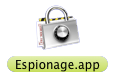Espionage 2.8.12 brings two important announcements:
- NOTE: With Lion approaching, this will likely be the last release to support Mac OS 10.5 Leopard
- CHANGED: Removed ability to backup unlocked folders for integrity reasons (you can force it on an unlocked folder by holding the Option key when clicking on Espionage in the menubar)
- FIXED: “Folder is being backed up, please wait…” notification appearing inappropriately
- FIXED: “Backups Successful” notification appearing inappropriately
- FIXED: Update issue on Leopard
- IMPROVED: Updated documentation on corrupt database error
Two Important Announcements
Leopard support is going away
Apple is moving quickly and the changes that they have been adding to Lion are making it difficult to continue support Leopard. We want to make sure though that our customers have plenty of time to update to the latest and greatest operating system from Apple, which is why we make it a point to support the current OS and the previous OS. With the release of 2.8.11, we managed to release a version of Espionage that supports all three operating systems, but it was not easy. We would like to take advantage of some of the great new features coming in Lion, so, with Lion expected next month, this will likely to be the last version of Espionage to support Leopard.
Unlocked folders will no longer automatically backup
Removing a feature, especially a feature that is probably used by many, definitely requires justification, and so, here is why we are doing this:
Espionage’s backups uses a program called rsync to quickly backup only the changed items of an encrypted folder. It came to our attention recently that there was a small but nonetheless real possibility that a corrupt backup could be made if a folder was being backed up while its contents were being modified. Because rsync is not designed to handle this situation properly, we have temporarily disabled this feature to avoid the risk of creating corrupt backups.
HOWEVER! We have not completely disabled it. 😀
Because the ability to backup folders while they’re unlocked is so useful, we’ve made it possible to do so via a little hidden shortcut until we can properly and safely handle the unlocked-folder backup situation ourselves:
- Hold down the Option key and then click on the Espionage icon in the menu bar.
- As you hover over the unlocked folders, you should see the “Backup Now” menu item appear on them.
You can then click on “Backup Now”, but only if you’re certain that the folder is not being accessed by any program, and make sure to not do anything with the folder until the backup is finished.
Enjoy! 😀