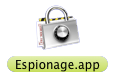The changes below have been updated to include those of 2.8.5.
Espionage 2.8.4 is out! Here are the changes:
- IMPROVED: SyncServices folder is now encrypted for many apps. Espionage tries to make sure it remains unlocked
- IMPROVED: The ‘Lock On Quit’ option is now per-folder instead of per-application
- IMPROVED: Relationship between ‘autounlock at login’ and ‘launch at login’
- IMPROVED: Miscellaneous improvements
- NEW (2.8.5): Added “Open Espionage” menu item to Espionage’s global menu
- FIXED (2.8.5): Rare minute-long hang when an app was launched immediately after another was unlocked
- IMPROVED (2.8.5): Added a warning regarding encrypting folders beginning with an underscore
‘Lock On Quit’ is now per-folder
Previously, when the ‘Lock On Quit’ checkbox was checked, it applied to all folders. In other words, if an application had two folders associated with it, it wasn’t possible to have only one of those folders lock when the application quit.
Now it is. 🙂
The “special” SyncServices folder
There’s a folder in OS X called SyncServices, located here:
/Users/[your username]/Library/Application Support/SyncServices
Any application that wants to have its data synced by OS X (whether through iTunes or possibly iSync), might have some of that data stored here. As this folder can be used by various applications, including ones that aren’t explicitly associated with the folder, it’s recommended to keep this folder unlocked the entire time you’re logged into your user account.
Most of the data in this folder is fairly non-important (for example, Mail keeps your email in a different folder, but some things, like Notes and account settings, can be stored in the SyncServices folder), and difficult to decipher, so it’s fine to leave it unlocked while you’re logged in. If you’re concerned you can turn on the screensaver password in OS X’s Security System Preferences pane.
You can encrypt this folder by dragging it onto Espionage, or by re-running the application template for Mail, Safari, iCal, or Address Book if you already have any one of them encrypted. Espionage is already setup to treat this folder differently so you don’t have to worry about making sure it autounlocks when you login.
(Note: All Espionage’d folders are instantly re-locked the second the computer loses power, or you logout or restart.)
Enjoy! 😀