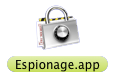We’ve been working hard to make Espionage even easier to use, and with 2.8 we think we made a little bit of a breakthrough in usability when it comes to moving and renaming folders. We call this new feature SmartMove.
That isn’t the only change in 2.8 though, here’s the complete list:
- NEW: SmartMove – allows folders to be moved and renamed like normal, Espionage handles the details
- NEW: Espionage now handles importing previously lost encrypted folders when given their symlink
- NEW: Setting to prevent Time Machine from backing up a folder, available by right-clicking on a folder in the list.
- NEW: Prompt user for folder password during restoration in the event of issues retrieving it from keychain
- NEW: Remind user to enable Espionage’s backups if they’re not enabled.
- IMPROVED: Backups made safer: Espionage won’t overwrite backups with folders that failed to unlock
- IMPROVED: Better support for encrypting invisible folders (those that start with a dot)
- IMPROVED: “Lock Folder” CM on 10.6 now properly locks folder if used on folder’s mountpoint
- IMPROVED: Path Finder compatibility. Make sure to check Path Finder compatibility mode in the Preferences
- IMPROVED: Ensure Finder is active after a folder is unlocked
- FIXED: Issue with one of Espionage’s folder validation checks
- FIXED: Issue where Finder could cause prompt to appear immediately after a folder is locked
- IMPROVED (2.8.1): Minimized appearance of “Please lock” info alerts
- IMPROVED (2.8.1): Folders on Time Machine’s blacklist are removed from it when restored
- IMPROVED (2.8.1): Don’t allow non-encrypted folders to be added to Time Machine’s blacklist
- IMPROVED (2.8.1): Documentation for restoring from Time Machine backups
- FIXED (2.8.1): Problems importing invisible disk images
- FIXED (2.8.2): Rare issue where Espionage could hang on first-unlock of a folder because of Spotlight
Overview of Significant Changes
SmartMove
Previously, moving or renaming folders wasn’t very intuitive, and while we were aware of this, we weren’t sure whether there was a robust enough technical solution to make the whole process more inuitive.
I’m happy to say though that we finally figured it out and now moving or renaming protected folders is as simple as… moving or renaming folders! 🙂
I threw together a quick video showing off this feature:
Improved Time Machine Integration
Because Espionage moves a disk image each time a folder is locked or unlocked, Time Machine may end up backing up more than it needs to.
To ensure efficient backups with Time Machine, you can either make sure to run Time Machine when all folders are in the same locked state as they were during the previous backup, or, now with 2.8 you can prevent Time Machine from backing up a folder altogether (and use Espionage’s backups instead) for specific folders:
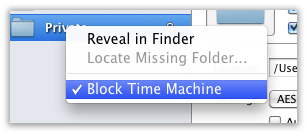
Stay tuned for more improvements in this area…
Updated Dropbox Instructions
We’ve also improved the instructions for using Espionage with Dropbox. The new-style setup lets Dropbox add its nice little badges on files and folders.
If you’re currently using the old-style setup and want to convert to the new way of encrypting Dropbox, it’s very simple:
- Open Dropbox and go into its preferences.
- Move the Dropbox to your home folder.
- When it’s done, move the Dropbox again, this time select the *unlocked* Vault folder (in your Home folder, it will have a little arrow icon on it) as the destination.
Enjoy! 😀