Application Associations
This sheet shows you the applications that are associated with a particular folder. They're referred to simply as application associations.
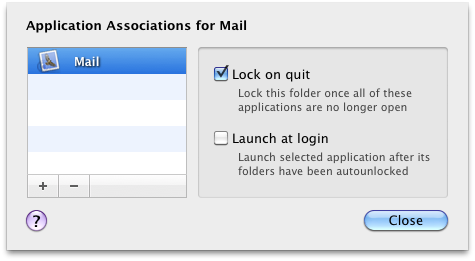
You typically associate an application with folders that it creates, that it uses for storing its data.
The Lock on quit option should usually remain checked. When it's enabled, Espionage will automatically lock the folder when all of its associated applications have quit.
The Launch at login option is used in conjunction with the auto-unlock at login option. This allows Espionage to safely launch the application when you log into your computer.
When you first associate an application with a folder, Espionage will check to see if that application is on your list of login items. If it is, Espionage will remove it, and enable these options for you. Make sure that you don't re-add that application to your list of login items in the System Preferences, as that could cause the application to open before its data has been unlocked, which can lead to unpredictable results.
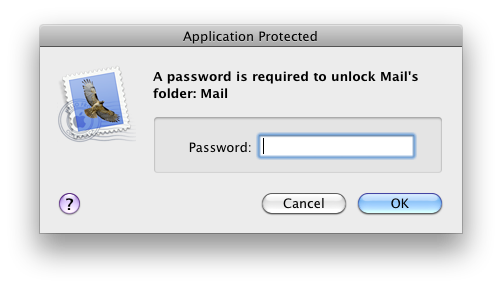
When an application is associated with any folder, opening that application will cause Espionage to prompt you for the password to one of its folders. Espionage will then attempt to unlock all of the folders associated with that application using that password. If one of the folders uses a different password, Espionage will re-prompt you for it. Canceling at the prompt will prevent the application from launching, thereby protecting it from accessing encrypted data.