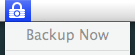Using Espionage's Backups
This is the recommended way to backup Espionage's folders, but it feel free to supplement it with additional backup strategies (we recommend having at least two different backup strategies). Espionage's built-in backup system is tailor suited to how Espionage works, and as long as your folders are encrypted as sparsebundles (the default), Espionage's backups will do incremental backups (meaning only the changes are copied).
Important: Folders will only be backed up while they are locked to ensure the integrity of the backups.
Espionage's built-in backups will automatically skip any currently unlocked folders.
Espionage's built-in backups facility can be accessed through its preferences. To access them, while Espionage is open, choose Preferences... from the Espionage menu, and click the Backup tab.
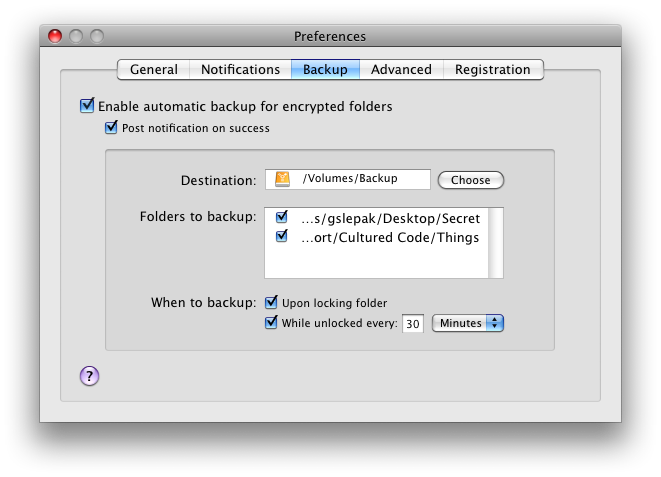
Backups are stored at the destination in a folder called EspionageBackups. This folder is organized like so:
The number is derived from the folder's location, so that folders with the same name (but different locations) can be backed up without a problem.
The folder itself will appear to be empty besides the existence of 3 empty folders that spell out the message: "This folder contains encrypted data. It is controlled by Espionage. Do not modify it in this state."
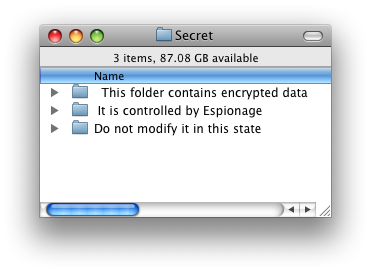
As explained in "How does Espionage work?", the folder is not empty and contains a hidden disk image inside of it. Simply follow the instructions for restoring the folder.
Performing Backups
Folders added to Espionage are automatically marked to be backed up, and will be backed up as long as backups are enabled (they are disabled by default), and the destination exists.
In the picture above, we've set our destination to an external drive called "Backup". Espionage will backup folders whenever the drive is available and according to the rules checked off in "When to backup".
Espionage can backup all of the folders that are checked off to be backed up immediately by selecting "Backup Now" from the Espionage status menu in the menubar, note though that this menu item is enabled only when backups are enabled, and the destination present: