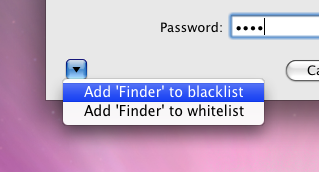Thanks Pol, lots of great stuff there, many of your items are already on our TODO list (which currently has at least 81 items on it). In due time we plan on getting through all of them.
To address some of the requests you brought up:
I'm not sure whether this is worth the developmental effort, the idea behind encryption is that you can plainly flaunt it and it doesn't matter.
This would seem to imply that users would therefore be forced to use some new mechanism in Espionage to move or rename folders. Not sure why this is necessary...
Doesn't it already?
There's a hidden method of getting this information: hover the mouse over the text that says "The application '__' wants access to the folder:", the full path will appear as a tooltip if it's available.
This is a standard cocoa open panel, and as such if you need to go inside app-bundles (or access other parts of the system not visible from it), use Command+Shift+G. You can also right-click on the application bundle in the Finder, locate the helper, and drag it onto the list.
This is coming soon. ;-)
An auto-lock is planned for a future update, however, in most circumstances when we get this request, users don't realize that it's not necessary because they already have the tools to protect their folder. Simply by enabling the checkbox in the Security System Preferences to "Require password to wake this computer from sleep or screen saver" is sufficient for protecting your encrypted folders. With that enabled your folders are protected, even if your computer is stolen while it's asleep.
Regarding the fast-user switch, it's not necessary to auto-lock the folder because their contents cannot be accessed by any user account, other than the one that owns the folder. To deliberately enable other users access to folders, we've implemented a "Public mountpoint" option which is turned off by default.
You don't need to enter your password multiple times if all of the folders are using the same password. If they are then that password will be re-used to open the rest of the folders associated with that application.
Thanks again for your feature requests! Rest assured we will be knocking most of these out, but please be patient with us, we've got other projects in the pipeline as well (exciting stuff!).
To address some of the requests you brought up:
- Add an option not to display anything as the folder content when it is disabled (or a custom message) -> This is another weak point telling people there is "secret stuff" here
I'm not sure whether this is worth the developmental effort, the idea behind encryption is that you can plainly flaunt it and it doesn't matter.
- If disabled, the folder should be made read-only using ACLs (deny all)
This would seem to imply that users would therefore be forced to use some new mechanism in Espionage to move or rename folders. Not sure why this is necessary...
- The FAQ should contain an entry for iSpy and indicate exactly what the Kernel Extension and Daemon do
Doesn't it already?
- In the "Folder Locked" dialog, it shows the name of the app that wants to access the folder, and not its path.
There's a hidden method of getting this information: hover the mouse over the text that says "The application '__' wants access to the folder:", the full path will appear as a tooltip if it's available.
- When associating an application to a locked folder, the dialog doesn't let you go inside bundles which is necessary to add helper apps typically inside other bundles
This is a standard cocoa open panel, and as such if you need to go inside app-bundles (or access other parts of the system not visible from it), use Command+Shift+G. You can also right-click on the application bundle in the Finder, locate the helper, and drag it onto the list.
- It would be very nice and useful to have a status item in the menubar (on the right side) that currently indicates which folders are unlocked, so that you can relock them if needed.
This is coming soon. ;-)
- Add a setting to automatically re-lock the folder when the machine goes to sleep or when the user fast-user-switch
- Add an option to automatically relock folders after some time
An auto-lock is planned for a future update, however, in most circumstances when we get this request, users don't realize that it's not necessary because they already have the tools to protect their folder. Simply by enabling the checkbox in the Security System Preferences to "Require password to wake this computer from sleep or screen saver" is sufficient for protecting your encrypted folders. With that enabled your folders are protected, even if your computer is stolen while it's asleep.
Regarding the fast-user switch, it's not necessary to auto-lock the folder because their contents cannot be accessed by any user account, other than the one that owns the folder. To deliberately enable other users access to folders, we've implemented a "Public mountpoint" option which is turned off by default.
- You should really be able to group multiple folders together: it's just annoying to enter multiple times the unlock password for apps associated with multiple folders e.g. Safari.
You don't need to enter your password multiple times if all of the folders are using the same password. If they are then that password will be re-used to open the rest of the folders associated with that application.
Thanks again for your feature requests! Rest assured we will be knocking most of these out, but please be patient with us, we've got other projects in the pipeline as well (exciting stuff!).